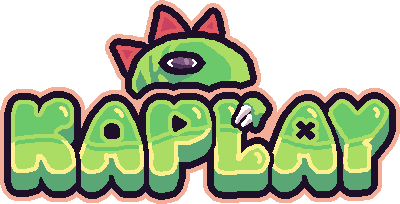Rendering Sprites
The sprites are probably most of your visual aspects of your game.
Loading Sprites
To load a sprite, you can use the loadSprite() function. This function mainly
takes two parameters: the sprite name and the sprite path.
loadSprite("bean", "sprites/bean.png");This will load the sprite bean from the sprites/bean.png file.
Spritesheets
When you have a spritesheet, you probably have animations. For these cases, the
best option for you is to use the loadSprite()’s third argument, where you can
set options related to animations.
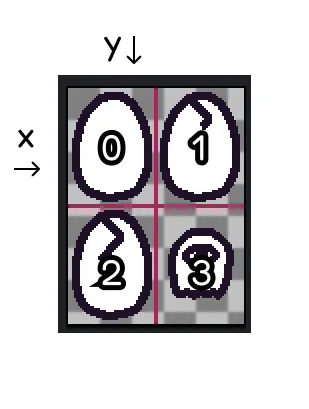
loadSprite("player", "sprites/player.png", {
sliceX: 2, // how many sprites are in the X axis
sliceY: 2, // how many sprites are in the Y axis
anims: {
crack: { from: 0, to: 3, loop: false },
ghosty: { from: 4, to: 4 },
},
});This will load the spritesheet, and create two animations, crack and ghosty.
Using sprites
To use a sprite in a Game Object, you must use the sprite() component.
kaplay();
loadSprite("bean", "sprites/bean.png");
const bean = k.add([sprite("bean"), pos(100, 100)]);And your bean will be here!
You can also set different parameters
const bean = k.add([
sprite("bean", {
frame: 1, // the frame of the sprite
flipX: true, // flip the sprite in the X axis
flipY: true, // flip the sprite in the Y axis
anim: "crack", // the animation to play at the start
}),
pos(100, 100),
]);Playing animations
To play an animation, you can use the SpriteComp.play() method.
const player = k.add([sprite("player"), pos(100, 100)]);
player.play("crack");