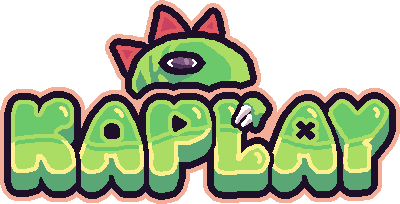Basic Concepts
To get started with KAPLAY, you must know 4 main concepts: Scenes, Game Objects, Components, and Events.
You can think of your game as a theater: scenes are the acts, game objects are the actors, and components are the scripts the actors follow:
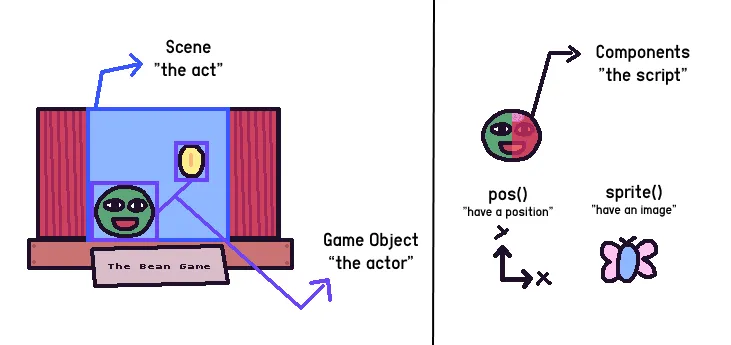
Game Initialization
All KAPLAY games start with the kaplay(opt?) function. This function makes
available all methods and functions that you will use to create your game. Optionally it takes
a KAPLAYOpt options object.
// Start with default options
kaplay();
// Start with options
kaplay({
width: 200,
height: 200,
background: "#d46eb3",
scale: 2,
canvas: document.getElementById("canvas"),
});Game Objects
The game object is the basic unit of KAPLAY. The player, an enemy or a bean are all game objects, they are our actors. They move, interact, and make the game interesting.
You can create objects with the add() function, which takes an array of
components and tags. The components define the object’s behavior while tags classify it in some way:
const obj = add([
rect(32, 32), // Draw this object as a rectangle
pos(10, 20), // Position this object in X: 10 and Y: 20
"shape", // Classify this object as "shape"
]);It returns a GameObjRaw, with which you can perform game object operations:
onKeyDown("right", () => {
obj.move(200, 0); // Move the object while "right" key is held down
});
const isShape = obj.is("shape"); // Check for tags
debug.log(isShape); // Log it on the screenWe go in depth with game objects in the Game Objects guide.
Components
Components are the building blocks of game objects. They define the behavior of the object, like how it moves, looks, and interacts with other objects.
In KAPLAY, there are many built-in components that you can use to create your game objects. For example:
pos(x, y)sets the position of the object.rect(width, height)draws a rectangle.color(r, g, b)sets the color of the object.
We go in depth with components in the Components guide.
Scenes
Scenes are what wrap the game objects — the acts of the stageplay. Typical scenes might include a main menu, the game itself, and a game over screen.
In KAPLAY, you create scenes with scene() and change them with go():
kaplay();
loadBean(); // Load the default sprite.
scene("red_bean", () => {
add([
sprite("bean"),
color(RED),
]);
onKeyPress(() => {
go("blue_bean");
});
});
scene("blue_bean", () => {
add([
sprite("bean"),
color(BLUE),
]);
});
// Initial scene
go("red_bean");We go in depth with scenes on the Scenes guide.
Events
Events are specific moments of your game execution that you can handle and execute code when that happens.
// Runs every frame (normally 60 times per second)
onUpdate(() => {
if (isKeyDown("h")) {
debug.log("hi");
}
});
// Runs when the space key is pressed
onKeyPress("space", () => {
debug.log("spaced");
});
// Runs when an object with the tag "shape" is added
onAdd("shape", () => {
debug.log("shaped");
});We go in depth with events on the Events guide.