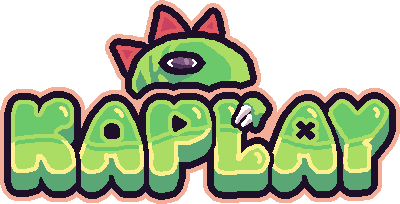Debug Mode
The debug mode is a KAPLAY integrated tool that helps you to debug your game. Now, we will see how to use it.
Inspect Mode
You can enable inspect mode by pressing F1 key or by setting debug.inspect = true in your scene. This will open the debug
panel.
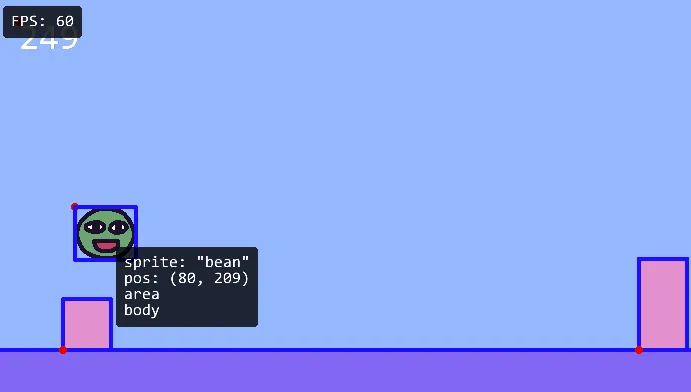
You will see
- The current FPS
- Object areas (blue rectangle)
- Object anchor points (red dot)
- Object components properties
Logging
You can use (with or without the inspect mode) the debug.log() function to log
messages in the game screen.
debug.log("Hello, world!");With F2, you can clear the log.
Controlling time
With the keys F7, F8, F9 you can control the time of the game.
F7 and F9 will decrease and increase the time speed, respectively. F8 will pause the game.
This is useful to test features in slow motion or to pause the game to inspect the objects.
Changing the default key for activate the debug mode
You can set the property
KAPLAYOpt.debugKey to change the default
key for activate the debug mode.
kaplay({
debugKey: "r",
});Disabling the debug mode
If your game is ready to be published, you can disable the debug mode by setting
the property KAPLAYOpt.debug to false.
kaplay({
debug: false,
});